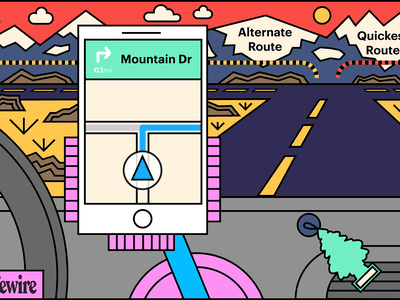
Comprehensive Tutorial for Enjoying Library Ebooks via OverDrive on the Kindle Paperwhite Device

Comprehensive Tutorial for Enjoying Library Ebooks via OverDrive on the Kindle Paperwhite Device
How to Read Overdrive eBooks on Kindle Paperwhite?
Posted by Ada Wang on 2/13/2020 3:02:18 PM.
4.2 (4 comments)

Overdrive is definitely the most popular service for eBook readers. With Overdrive app or website, you can borrow eBooks, audiobooks and videos from over 30,000 public libraries or schools in 40+ countries. If you are looking for ways to borrow free library audiobooks from OverDrive, please read How to Borrow and Listen to OverDrive Audiobooks . Well then, most of Overdrive eBooks are ePub and PDF formats, but many people use Kindle ereaders such as Kindle paperwhite to read eBooks, so there is a problem, how to read Overdrive eBooks on Kindle eReaders?
For those people who live in U.S., it’s pretty easy, because Kindle Books are available for U.S. libraries currently_,_ but only for U.S. library. (If you don’t know how to borrow, follow the Overdrive official guide about read library books on Kindle paperwhite). But If you don’t have an U.S. library account, and the book which you want to borrow only have ePub and PDF format, what should you do? Well, there is a solution to solve this problem.
First you need to know, Overdrive uses Adobe adept digital right management to deliver the eBooks to you, it means for most ePub and PDF ebooks. If you want to read them on an E-ink reader, no matter the eReaders are Kobo and Nook, or Kindle, you will get an .acsm file first. Then you need to use Adobe Digital Editions to open the .acsm file and get the actual ePub or PDF eBooks. For tablets and smartphones, including Kindle Fire, there is no need to do that, since ebooks will automatically sync to your device through Overdrive App.
So if you understand there things, the process will be easy, just five steps, then you can read the eBooks on your Paperwhite.
- Download and Install Adobe Digital Editions.
- Authorize your computer with Adobe ID.
- Use ADE to open Overdrive’s .acsm file.
- Convert ePub or PDF to Kindle format.
- Transfer Kindle format eBooks via USB.
If you still don’t know how to do it , don’t worry, follow the step by step guide as below:
1. Download and Install Adobe Digital Editions.
If you already have ADE on your computer, skip this step. If not, download the software from Adobe website and follow the instruction to install Adobe Digital Editions to your computer.
Note: These guide is for ADE 2.0 or newer. But I recommend you use the latest version ADE.
Download Adobe Digital Edition 4.5 for Macintosh (23.2MB)
Download Adobe Digital Edition 4.5 for Windows (8.13MB)
2. Create an Adobe ID and Authorize Computer
If this is your first time use ADE, you need to create an Adobe ID and authorize your computer with the Adobe ID. Adobe use this ID to identify user, and with this ID, the book will be automatically downloaded to other devices such as tablets and smartphones which belong to you.

Note: You can authorize your computer without Adobe ID. However, this means you can only read the ebook on your computer. So in order to read it on Kindle paperwhite, I would recommend you authorize with Adobe ID.
3. Open acsm file and get the ePub or PDF eBook.
Go to Overdrive.com and select the title you want to read, choose the epub or pdf format to download. Normally, you will get the acsm file when the book is drm protected.
If you have set ADE as the default program to open acsm extension file when installing ade, then you can open the acsm file with ade directly. If not, right click the acsm file and select open with >> Adobe Digital Editions. Or you can open ADE first, click file >> add to library. And select the acsm file to open it in ADE. Then ADE will begin to download the actual epub or pdf book.
4. Convert ePub or PDF to Kindle format with Epubor Ultimate
The fouth step is the essential part of this process, you need to download a powerful tool – Epubor Ultimate Converter to help you remove DRM and convert ebook format.
Download Epubor Ultimate for free
When open Ultimate converter, it will automatically detect the ADE’s eBooks. First, drag the overdrive eBooks to the main interface, the ePub or PDF book will be decrypted if it has drm protection. Then choose a eBook’s output format, here you should choose mobi or azw3. At last, click convert button to get an new Kindle book.

Note: The Epubor Ultimate will save the original Overdrive ebook on you ADE folder and create a new kindle format ebook, click “folder” at the bottom right corner to get the new book.
5. Transfer Kindle book to Kindle paperwhite via USB
Connect Kindle paperwhite to your computer with a USB cable, it will appear as a removable storage device. Choose the new kindle books and copy them to your kindle paperwhite. Or you can try to send the converted books to Kindle without USB connection . Now you can read the Overdrive eBooks on Paperwhite freely and easily.
There is one thing I need to point out, this guide is based on the .acsm file. But sometimes, when you borrow ePub or PDF eBooks from Overdrive, you will download the book directly without an acsm file. In this case, I’m not sure Epubor Ultimate will work or not. However, you can still have a try.
If you have any questions about the process, leave you comments and I will reply soon.
Suggested Reading

Ada Wang works for Epubor and writes articles for a collection of blogs such as ebookconverter.blogspot.com.
SHARING IS GREAT!
4 Comments
Yangae
Re:How to Read Overdrive eBooks on Kindle Paperwhite?
06/16/2016 02:08:32
Hi,
I tested the above with my library ebooks which has a 21 days expiry period. My _object_ive was to read the epub books on my kindle paperwhite and while this method works, the book does not “remove” itself after 21 days because the DRM has been removed. I would prefer a solution that allows me to read the library ebook without violating the rules of DRM.
Is there one available ?
Regards,
Yangae
sue
12/23/2019 01:57:20
I do the conversion, then on adobe digital reader I return that copy immediately. That way, the next person has it.
Jay Lewis
Re:How to Read Overdrive eBooks on Kindle Paperwhite?
12/3/2021 10:37:06
This is very misleading. I followed all the (many) steps, and ended up with 20% of the book unless I paid a fee. Not a free software.
Epubor
12/7/2021 09:11:59
Epubor Ultimate is a paid software with trial version. Yes, the trial only converts 20% content of each book.
Leave a comment
| Rating | |
| —— | |
| YourName | * 1 to 50 chars |
|---|
| Internet Email |
|---|
| Comments | UBB Editor |
|---|
Also read:
- [New] Examining the Huawei P10 Camera and Display Capabilities
- [Updated] InShot Guide Successfully Load Tracks Into Videos for 2024
- [Updated] Transform Your Instagram Photos with Creative Borders
- Bouncing Back Stronger: How Failure Fuels Growth and Achievement
- Discover the Top 5 No-Cost Reader Programs for Your Mac Computer
- Discover These 5 Superior Browsers as Perfect Substitutes for Your Kindle Fire Device
- Download Now: Premium, Zero Cost Spanish-English Word Converter for Kindle Devices
- Download the Ultimate No-Cost DRM Ebook Liberator Software for Mac Users
- DRM-Free Conversion: How to Unlock Your Ebooks in Various Formats
- How To Change Infinix Hot 40i Lock Screen Clock in Seconds
- In 2024, About Lava Yuva 3 Pro FRP Bypass
- In 2024, Adept VLC Playback & Capture Techniques
- Troubleshooting Persistent Audios with Paused YouTube Videos in Google Chrome or Mozilla Firefox
- Ultimate Guide to Choosing the Perfect Network Attached Storage (NAS) Device for Your Needs
- Title: Comprehensive Tutorial for Enjoying Library Ebooks via OverDrive on the Kindle Paperwhite Device
- Author: Edward
- Created at : 2024-10-02 21:04:26
- Updated at : 2024-10-06 01:22:35
- Link: https://discover-awesome.techidaily.com/comprehensive-tutorial-for-enjoying-library-ebooks-via-overdrive-on-the-kindle-paperwhite-device/
- License: This work is licensed under CC BY-NC-SA 4.0.