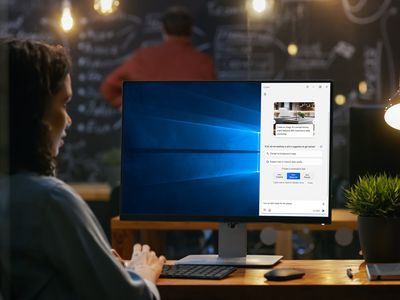
Step-by-Step Guide to Transferring Your Amazon Kindle Bookmarks & Annotations Into Evernote

Step-by-Step Guide to Transferring Your Amazon Kindle Bookmarks & Annotations Into Evernote
How to Export Kindle Notes and Highlights to Evernote
Posted by Amy Lopez on 7/10/2024 9:59:48 AM.

The Kindle revolutionizes reading. Its portability lets you carry your library everywhere, while promoting eco-friendliness. With features like note-taking and highlighting, Kindle mirrors physical books. In addition, both the Kindle device and its application facilitate note-taking and highlighting. Notably, it allows exporting of annotations. In this post, we’ll delve into the process of exporting Kindle notes and highlights.
Evernote , a versatile app tailored for note-taking, task management, and archiving, caters to users across iOS/Android/Windows/macOS. Often likened to a second brain, it serves as a repository for important information, ensuring seamless organization and accessibility.
Given Evernote’s reputation for streamlining information management, it’s no surprise that many enthusiasts like to export their Kindle highlights and notes directly to the platform. This seamless integration enhances the utility of both tools, facilitating a cohesive workflow for avid readers. Next, we’ll introduce four methods for exporting Kindle notes to Evernote.
Method 1: Epubor KClippings
Epubor KClippings is a comprehensive tool designed to seamlessly manage, import, and export Kindle and Kobo notes and highlights. Offering unparalleled convenience, it simplifies the organization, accessibility, and management of annotations made on Kindle and Kobo e-readers or reading apps.
With Epubor Kclippings, users can effortlessly import Kindle or Kobo highlights and notes from various sources, including Kindle or Kobo eReaders, Kindle Cloud Reader, and more. Its versatility extends to exporting options, allowing annotations to be saved in formats such as EPUB, PDF, TXT, DOCX, MD, and Mobi. Additionally, users can export their notes and highlights directly to Evernote or Notion, further enhancing the accessibility of their reading insights:
Step 1Download and Install Epubor Kclippings
Download Epubor Kclippings for free
Windows Version Download Mac Version Download
Step 2How to Import Kindle Notes and Highlights?
Open Epubor Kclippings, navigate to the left side panel and locate the third icon, which is designated for importing notes. Choose the appropriate method to import notes by either connecting your Kindle eReader or authorizing Kindle Cloud Reader. Allow the software to process the import operation. Once the import process completes, all imported notes will be visible on the main interface of Epubor Kclippings.

Remember, every time you wish to import new notes into Epubor Kclippings, you must reimport notes from your Kindle Cloud Library or Kindle eReader.
Step 3How to Export Kindle Notes and Highlights to Evernote?
To read Kindle notes on Evernote, Epubor Kclippings provides a convenient solution by allowing you to export your notes directly to Evernote. Here’s how to do it: Open Epubor Kclippings > navigate to the left side panel > click on the fourth icon(which is designated for exporting notes) > select Evernote from the export options provided. Follow the prompts to initiate the transfer of your notes to Evernote:

Link Epubor Kclippings to Evernote: If you’re exporting Kindle notes to Evernote for the first time or the autorization expires, you’ll need to authorize Evernote to complete the processing. This authorization ensures that Evernote can access and receive your Kindle notes seamlessly.

Once authorized, you can proceed with the export process, enabling you to organize and access your Kindle notes conveniently within Evernote.

Method 2: Evernote Web Clipper
Thanks to Amazon’s e-reader hardware and the apps it makes for other gadgets, its Kindle e-books can be read on numerous devices. And the highlights and notes you make in your Kindle books, no matter which screen you have been using, are all synchronized over the Internet — and you can see all those annotations online Amazon Kindle page . On the Your Highlights page, you can add, edit or delete notes to your books, copy and paste the text, and print the list from your web browser.
So if you want to export Kindle notes and highlights from the website to Evernote application, you also need to install the Evernote Web Clipper to your computer. Next, all you need to do is select all the notes and highlights of one book, then click the icon of Evernote Web Clipper to clip the content to Evernote application.

Method 3: Klib
Klib is a new way to manage highlights and notes for Kindle & iBooks. As a great clippings manger, Klib could help you gain more from reading. Every time you starts Klib, Klib will automatically import highlights from Amazon, and then export to Evernote. Your highlights will be safe and accessible everywhere via Evernote.
1. How to import from kindle
Click the menu File>Import from Kindle… in Klib after connecting your Kindle to your Mac via USB. Then choose the Kindle folder in the pop up dialog and start Import.
Tips: You only need to import manually the first time. Later Klib will automatically import your notes the next time when your Kindle connects.
2. How to export to Evernote
Click the menu item File > Export to Evernote… in Klib. And you need to authorize when exporting for the first time. Later, Klib will automatically export to Evernote on startup or when importing new notes.

Tips: A new Klib notebook will be created in Evernote. And Klib also creates the tags Klib, Book, Read Book for content exported into Evernote.
Method 4: Clippings.io
Clippings.io is a website which offers an easy way to organize your Kindle notes and highlights as well as help you export it. Follow the below steps to export kindle notes and highlights to Evernote.
1. You will need both an Evernote and Clippings.io account. Both are very simple to set up and are free.
2. In your Clippings.io homepage, go to Account settings page to configure Evernote. You will be asked to sign in with your Evernote details to authorize Clippings.io.

3. From your Clippings.io homepage, click on Import in the top-left corner after connecting Kindle to your computer. Then select the kindle book which you want to export the notes and highlights.

4. Click on Evernote after you select Export. Here, you get another opportunity to change your Evernote settings, such as the inclusion of notes and tags. Next click Start Export. When the export is finished, a link will appear which allows you to view your highlights and notes in Evernote.

Tip: How to Remove Kindle DRM
Kindle DRM locks you entirely in Amazon ecosystem, which means that you are only allowed to read your purchased Kindle books with Kindle app for PC/Mac/Android/iOS, Kindle e-ink reader and Kindle Fire tablet. It’s a huge disaster that you can’t back up your purchased Kindle books, let alone share the books with your loved ones without restraints. So it’s highly necessary to show you how to remove Kindle DRM if you are interested in taking full control of your Kindle books.

Conclusion
Kindle is the treasure trove full of amazing books, filled with all the important highlights and notes you have made with them. So if you are a big fan of exporting all kindle highlights and notes to your computer or to Evernote where can keep these precious memory vividly with time passing by, then the above tools can do you a big favor.
Suggested reading

Amy Lopez crafts informative articles on eBooks and eReaders, uncovering optimal methods to enhance your eBook reading experience, and eagerly shares her findings with you.
SHARING IS GREAT!
11 Comments
Madalina
Re:How to Export Kindle Notes and Highlights
03/15/2019 15:19:35
Hello,
Thank you for the article.
You can also use Snippet - https://gosnippet.com/?kindle . This tool offers the possibility to sync your Kindle highlights in one place. It gives you the possibility to Review, Edit, Organize, and Save as PDF, Word, Text or Excel files!
By connecting your Snippet account with Zapier you can Add new snippets to Evernote as notes or Append new snippets to Evernote notes.
Give it a try!
Carlos
Re:How to Export Kindle Notes and Highlights
04/5/2019 21:02:20
How can I export my annoted kindle file to a whole full pdf with all annotations and highligths in place?
Epubor
04/8/2019 11:24:27
Take Epubor KClippings as an example, you can choose Convert notes to PDF, then you will get a PDF file containing all of your notes and annotations.
Monty
Re:How to Export Kindle Notes and Highlights
10/24/2019 00:55:24
You don’t need an extra app. Just go to the Kindle app on your computer, at least on a Mac, and in the Notes and Highlights panel, click Export. Forget the note export function on the Kindle itself. In my experience, that’s a blind alley.
max
04/15/2023 17:22:17
There’s a ridiculous % limit, I have lots of highlights which help me study and learn
Epubor
04/17/2023 16:44:11
Hello,
Thanks for your comment. If you would like to keep your important notes and highlights, please try Kindle Mate or Epubor KClippings to export them as file.
Any other questions or concerns, please feel free to contact us via support@epubor.com .
lib culverwell
Re:How to Export Kindle Notes and Highlights
11/15/2019 03:52:31
Thank you so much, what a helpful article. I managed to export all my notes and highlights using clippings.io - I had no idea such websites existed!
Epubor Iris
11/18/2019 16:12:18
Thank you for your feedback. We are glad to know that this article can be helpful.
Martin
Re:How to Export Kindle Notes and Highlights
05/19/2020 21:19:47
I was using clippings.io before but the export function has been failing those days. For those like me searching for a one click export solution go on kindle-highlights.net it’s free.You just have to drag and drop your myclippings.txt file and it convert your highlights as a csv file. What I do after is open it with google sheet and edit the highlights as I want. Kindlemate is not bad also but I don’t want to install a software
Epubor
05/20/2020 09:04:32
Thank you for sharing your experience.
Vassilis
Re:How to Export Kindle Notes and Highlights
08/7/2020 01:28:34
If you are a Linux user check this post to learn how to extract notes and highlights from kindle, and arrange them per book.
https://medium.com/@vassilis/extracting-book-clips-from-a-kindle-device-e93ce40aeefe
Leave a comment
| Rating | |
| —— | |
| YourName | * 1 to 50 chars |
|---|
| Internet Email |
|---|
| Comments | UBB Editor |
|---|
Also read:
- [New] Reverse Image Syndrome Explaining Sideways IG Vids
- [Updated] Exploring Types and Methods of Touchless Technology
- 2022最强大的DVD到数字化转换技术:终极指南
- 公式 デジアルティ・ソフトウェア社のエンドユーザライセンス契約書 - 詳細情報
- AIベースの動画撮影で手ぶれ問題解消 - Winxvideo解説
- Guideline on How to Copy DVD Movies Onto Your Hard Drive in Windows 11, 10 or 7 and macOS
- How to Change Background on Teams Before or After Calling for 2024
- In 2024, Accelerated Sound Adjustment Apps Overview
- Lossless Video Compression Techniques Using QuickTime Player: A Step-by-Step Guide
- Navigating Risks: Is Using ChatGPT a Fireable Offense? Exploring 10 Scenarios
- Newly Released AV1 Encoding Tools: Advanced Software and Hardware Solutions Unveiled
- Quick Tips Altering Video Pace in Instagram Stories for 2024
- Review and Analysis of HeimVision's A8n Sunrise Clock: An Introduction to Its Basic Light Therapy Techniques
- Revolutionize Digital Diaries with Complimentary Tools
- Top 6 Free DVD Copying Software in Italy: Full Content/Main Movie Extraction From DVDs
- Using AV1 with OBS: A Comprehensive Guide
- Why Human Authors Outperform AI-Driven Writing Assistants
- Title: Step-by-Step Guide to Transferring Your Amazon Kindle Bookmarks & Annotations Into Evernote
- Author: Edward
- Created at : 2024-09-27 18:49:05
- Updated at : 2024-09-30 16:19:22
- Link: https://discover-awesome.techidaily.com/step-by-step-guide-to-transferring-your-amazon-kindle-bookmarks-and-annotations-into-evernote/
- License: This work is licensed under CC BY-NC-SA 4.0.