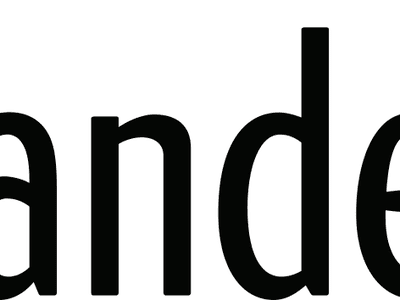
Step-by-Step Tutorial on Moving Amazon Kindle Ebooks Onto Google Play Store

Step-by-Step Tutorial on Moving Amazon Kindle Ebooks Onto Google Play Store
How to Transfer Kindle Books to Google Play
Posted by Ada Wang on 10/16/2023 11:32:26 AM.
4.9 (9 comments)

Amazon Kindle is the biggest eBooks store in the world, and Google Play Books is the first choice to read books on your android device. So, many people may ask, is there any way to transfer books from Amazon Kindle to Google Play Books APP? Because nobody wants to have too many apps to read ebooks, it’s very inconvenient. They would rather have all books in one place, in one APP.
But normally, it’s not easy to accomplish this goal, since Amazon and Google are two giant companies, they both want to lock customers to buy books from their own stores, so they set some restrictions to limit readers reading books and transfer ebooks to each other freely. But don’t worry, this guide will teach you how to transfer Kindle books to Google Play Books step-by-step.

It has three steps, and if your are familiar with this process later, it will only take you less than 10 minutes to do it.
- Download Kindle Books to Your Computer
- Remove Kindle Books DRM Protection and Convert Format
- Upload Kindle Books to Google Play Books APP
Step 1: Download Kindle Books to Your Computer
Although Amazon limit us to read kindle books on its own devices or with its own apps, we still have other choices. But first, we need to download Kindle books to our computer.
Go to Amazon website, download Kindle for PC or Kindle for Mac app, this app is used to download and read Kindle books on your computer, no matter you have a Kindle device or not, through this app, you can sync all your Kindle books to computer, such as books from Kindle eReader, Kindle fire or Kindle for android/iPhone/iPad app, Amazon Kindle store.
After downloaded and installed Kindle for PC or Mac app, please open it on your computer. If this is the first time you run it, it will ask you to sign in, just type your amazon account in the window.

And then, you will see your Kindle library. Click sync and check for new items, all you books will show on the interface, right-click and open the book, the app will begin to download book from Amazon clouds. After all your books have been downloaded to your computer, we can move to the next step.

Still failed to download the Kindle title? Look at these 10 solutions when Kindle books won’t download .
Step 2: Remove Kindle Books DRM Protection and Convert Kindle to ePub/PDF
Kindle DRM Removal tool you need: Epubor Ultimate .
Steps: Download kindle format books with Kindle for PC/Mac; drag books to epubor ultimate to remove the drm; convert to ePub/PDF.
How to Convert Kindle Books to Android Format
Kindle DRM Removal, Easily Remove Kindle DRM AZW/KFX

Step 3: Upload Kindle Books to Google Play Books APP
There are three ways to upload books to Google Play Books, from computer’s web browser, from your android device, from iPhone or iPad. Here I take upload books from computer as example (this way is also suggested by Google).
Fisrt, go to Google Play Books , on the top right side, there is a “Upload files” button, Click it. A window will pop up, you can upload the converted ePub books from your computer now. Notice google also supports uploading books from Google Drive.

Once finished, you can go to “My Books” page, click the book’s cover to read it via web browser.
And when open Google Play Books app on your Android device, the uploaded book will be synced automatically. Click download button, you can read the Kindle book on Google Play Books app now.

Download Epubor Ultimate for Free

Ada Wang works for Epubor and writes articles for a collection of blogs such as ebookconverter.blogspot.com.
SHARING IS GREAT!
9 Comments
Helix
Re:How to Transfer Kindle Books to Google Play
11/5/2016 01:27:33
Really helpful, thanks a lot
LC
Re:How to Transfer Kindle Books to Google Play
11/27/2016 23:09:35
Super helpful and easy.
Karen
Re:How to Transfer Kindle Books to Google Play
11/18/2017 04:58:50
Would have been nice to know up front that the converter is NOT FREE, it will only convert 2 full books.
Epubor
11/24/2017 15:26:54
The trial version is free.
Andreas
Re:How to Transfer Kindle Books to Google Play
01/8/2018 17:50:47
Works perfectally! Thanks.
Steve
Re:How to Transfer Kindle Books to Google Play
10/19/2019 02:10:27
Can’t do comics. Am able to convert to epub format but get a server rejected when trying to upload to Google books. Any ideas?
Epubor
10/19/2019 10:00:48
Epubor software only helps you remove drm and convert ebook format. As for uploading ebooks to google books, it is beyond our expertise. Thank you for your understanding.
Daneil
Re:How to Transfer Kindle Books to Google Play
12/26/2020 01:24:41
Really crapy conversion
Epubor
12/29/2020 15:44:54
Thank you for using our software and we are sincerely sorry to hear that.
Is there any issue with the conversion? Can you please describe your problem clearly so that we can help you fix it.
Leave a comment
| Rating | |
| —— | |
| YourName | * 1 to 50 chars |
|---|
| Internet Email |
|---|
| Comments | UBB Editor |
|---|
Also read:
- [New] In 2024, Exclusive Tools to Elevate Your Horizontal and Vertical IGTV Posts
- 2024 Approved Cutting-Edge Simulators for Sony's PlayStation 3 Games (PC)
- Best 10 Mock Location Apps Worth Trying On Apple iPhone XS Max | Dr.fone
- Effortless Method For Transforming Kobo Book Files Into Portable Document Format (PDF)
- Evaluating the Kindle Voyage – Top Benefits vs Drawbacks Before Buying
- Guide to Extracting DRM Protected Content From Specific eBook Pages (E.g., Page 13)
- How to Convert PDF Files to JPG Format at No Cost Using Mac Software
- How to Lock Apps on Vivo Y28 5G to Protect Your Individual Information
- How to Move Your iTunes Secured Movie Files Onto a Kindle Fire or Kobo eReader
- Ignite Your Brand's Success with Proven Fire-Branded Marketing Strategies
- In 2024, A Curated Compilation of Online Video/Audio Magicians
- Key Points Explored: A Deep Dive Into Understanding Kindle's Whispersync Technology
- Mastering the Use of Calibre: A Guide to Duplicating Ebook Data and Settings
- Successful Intel Optane Memory Driver Installation Guide on Windows - Complete Tutorial
- The Digital Revolution Today's VR Landscape & Tomorrow's Trials
- The Technical Puzzle of Instagram Video Disruption
- Where Is the Best Place to Catch Dratini On Tecno Spark 10 Pro | Dr.fone
- Title: Step-by-Step Tutorial on Moving Amazon Kindle Ebooks Onto Google Play Store
- Author: Edward
- Created at : 2024-09-23 18:54:49
- Updated at : 2024-09-30 17:35:20
- Link: https://discover-awesome.techidaily.com/step-by-step-tutorial-on-moving-amazon-kindle-ebooks-onto-google-play-store/
- License: This work is licensed under CC BY-NC-SA 4.0.