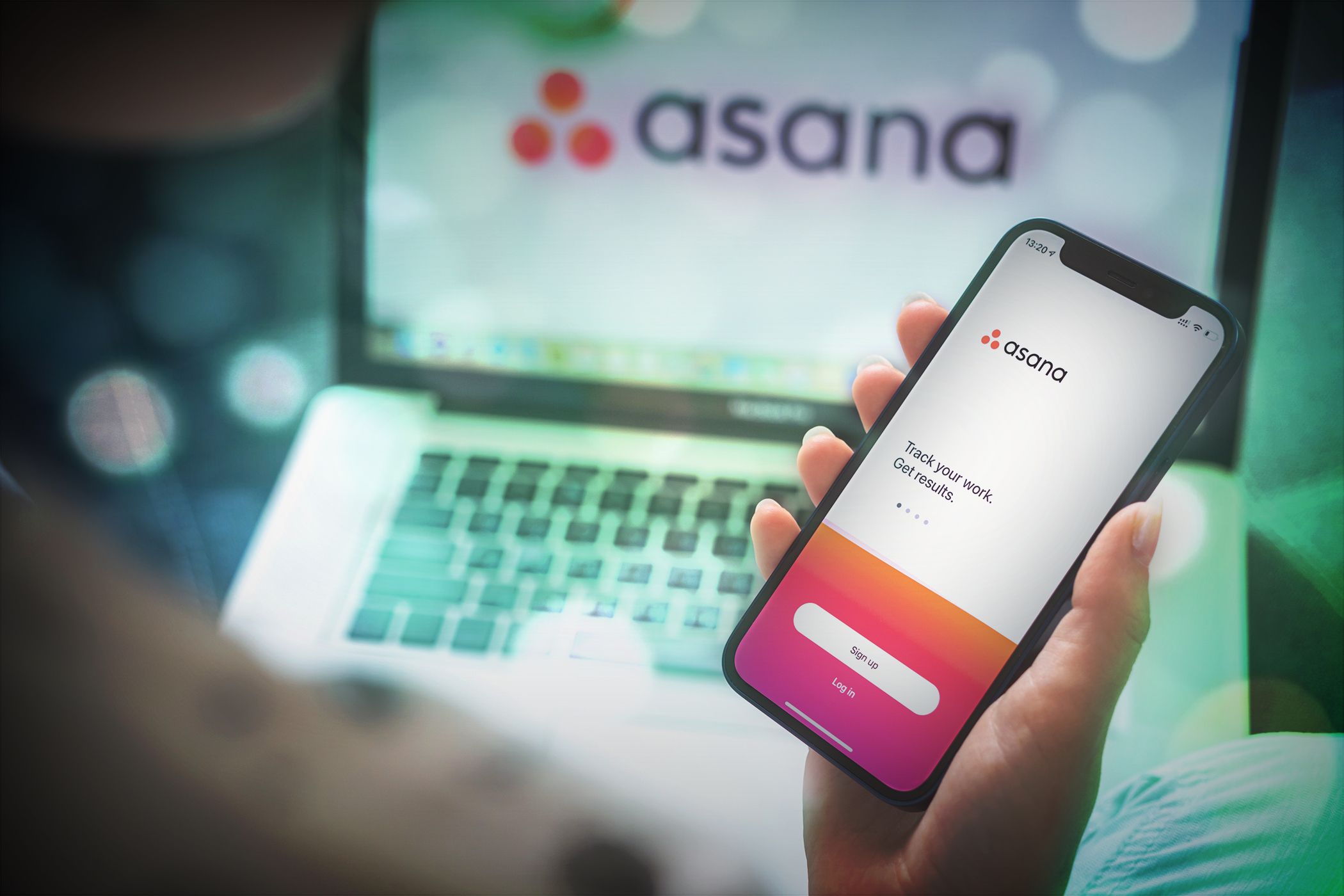
Unconventional Listening Experience: Transforming Taylor Swift’s 'Reputation' Into an Audible Book

Unconventional Listening Experience: Transforming Taylor Swift’s ‘Reputation’ Into an Audible Book
A Novel Way to Listen to Taylor Swift’s New Album Reputation: Convert Songs to Audiobooks
Posted by Sisi Liu on 4/26/2018 9:55:29 AM.

After keeping a low profile for 10 months, Taylor Swift released her sixth studio album Reputation on November 10, 2017. With the release of this new record-breaking album, Taylor has returned from the hibernation spectacularly. Taylor Swift steals the limelight from her rivals, and Reputation holds the top spot on the Billboard chart for 3 weeks in succession. In this Christmas of 2017, millions of Swifties rush to purchase Taylor’s new album CDs and pay premium to listen to her digital songs. If you purchase Taylor’s album and want to listen to her songs on the road, you can’t just carry a portable CD player with you. The days of carrying a CD player to listen to music are long gone. You have to convert these CD files into mp3 formats, and import the MP3s into your smartphone.

1. Rip CD tracks to MP3 files with Windows Media Player
2. Benefits of transforming MP3s into Audiobooks
3. Methods of converting MP3 files into Audiobooks in Itunes
Rip CD tracks to MP3 files with Windows Media Player
To convert CDs to MP3s, you don’t need to install some additional software into your computer or master some complicated professional technical skills, everyone can nail it effortlessly with Windows Media Player. Please follow the instructions as follows:
1. Insert the music CD into your computer’s CD/DVD drive.
2. The “AutoPlay” menu pops up, under Audio CD options, click “Rip music from CD”
3. Click “Start Rip” button to start the ripping process.

Or if the “AutoPlay” doesn’t come out when you insert your CD into computer, you can launch Windows Media Player manually.
4. After Windows Media Player is launched, click “Burn”**-->Burn Options-->More burn options-->**Rip music.
5. Under Rip Settings, click the format drop down menu, and choose mp3 as the output format.
6. As for audio quality, the default bit rate is 128 Kbps. You can move your mouse to either side to adjust the rate bit. Note that the higher the bit rate you pick, the better the quality you’ll get, and in the meantime the larger file size you’ll get.


Benefits of transforming MP3s into Audiobooks
How do you listen to Taylor’s songs or audio interviews in a novel way? Let’s put forward an interesting idea. Have you ever imagined to treat a song as an audiobook? Conceiving of converting mp3 to Audiobook in iTunes?
Why should I do that? Obviously there’re enticing benefits for transforming a song to an audiobook.
(1) Sometimes you’re interrupted to do something else on your smartphone when you’re in the middle of listening to a song of very long playing time. After finishing other activities and you’re back to music, you can’t locate where you were left off and have to listen to it all over again or listen to the next song. But by changing the media type of a song to an audiobook, you will be able to add a bookmarking feature to the mp3 file which allows you to stop and continue listening to the file from where you left off.
(2) Besides, audiobook format allows you to skip back or forward in 15 second intervals. When you listen to something that you want it repeated, you can just click that icon once or twice depending on how far back you want to go.
(3) Lastly, you can adjust the speed of how audiobooks play, so that they can be played faster or slower than the normal speed.

Methods of converting MP3 files into Audiobook formats in Itunes
Given the above tempting privileges of audiobooks, if you happen to have many Taylor Swift’s audio interviews of very long playing time in mp3 format, you must be eager to set about converting these mp3 files into audiobook right away. Luckily we’re so considerate that we’ve already put forward two practical methods to achieve this. Please check this article How to Convert MP3 to Audiobook in iTunes posted in Epubor earlier this year.
In the end, if you’re interested in the reversal process, namely converting DRM protected Audible audiobooks into mp3 or other compatible DRM free formats, please download and install Epubor Audible Converter to accomplish it without making an effort!
Download Epubor Audbile Converter:
Suggested reading
- Convert Audible adh to mp3
- Ultimate Way to Remove Audible DRM
- Remove Audible DRM from Audiobooks Downloaded via Android Devices
- Google Play Audiobooks vs. Amazon Audible Audiobooks
- Best Free Audiobook Websites for Kids and Teenagers

Sisi Liu Sisi is a newbie who joined Epubor in November 2017. She’s a bookworm her whole life and has taken great interest in eBooks recently. She learns professional knowledge about ebooks in Epubor and loves to share her know-how to all the ebook lovers!
SHARING IS GREAT!
3 Comments
chainring
Re:Converting Taylor Swift songs into Audiobooks
12/28/2017 15:40:18
Very nice!Thanks.
Hatter
Re:Converting Taylor Swift songs into Audiobooks
12/29/2017 00:10:10
Explicit guidance!
Isabella
Re:Converting Taylor Swift songs into Audiobooks
01/2/2018 15:15:56
Very helpful, thanks!
Leave a comment
| Rating | |
| —— | |
| YourName | * 1 to 50 chars |
|---|
| Internet Email |
|---|
| Comments | UBB Editor |
|---|
Also read:
- [New] Craft Captivating Content with 30 Video Ideas
- Essential Guide: Elevate Your FB Page's Guardianship
- In 2024, Converting SRT Into SUB Quick, Effective Ways
- Intel NVMe Controller Software - How to Download and Install with Ease
- Mastering Your Devices: Invaluable Advice by Tom's Hardware Team
- Secrets of Profitable YouTube Videos Necessary Views Explained for 2024
- Step-by-Step Guide: DRM Removal From eBooks - Starting at Chapter 19
- Step-by-Step Guide: Removing Digital Restrictions From Your AZW3 Kindle Ebooks - 2024 Updates Included
- Step-by-Step Guide: Setting Up Adobe Flash Player on Your Kindle Fire Device
- Step-by-Step Process on Converting PDF Documents Into Digital eBook Format
- The CyberPowerPC Amethyst 360S: A Blend of Bold Style, Vivid RGB Lighting & Elegant Wooden Touches for Your Desktop
- Title: Unconventional Listening Experience: Transforming Taylor Swift’s 'Reputation' Into an Audible Book
- Author: Edward
- Created at : 2024-09-24 18:53:39
- Updated at : 2024-09-30 17:16:24
- Link: https://discover-awesome.techidaily.com/unconventional-listening-experience-transforming-taylor-swifts-reputation-into-an-audible-book/
- License: This work is licensed under CC BY-NC-SA 4.0.